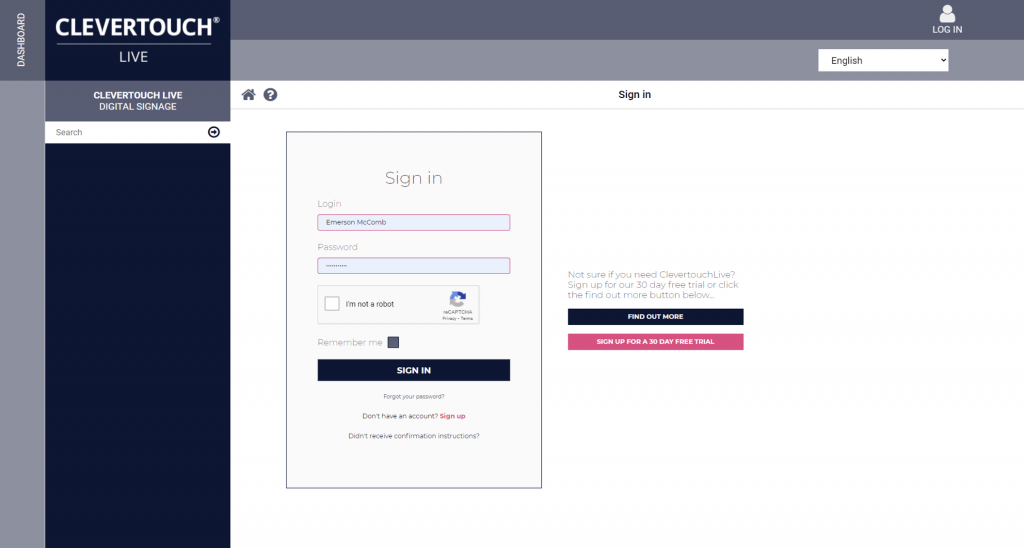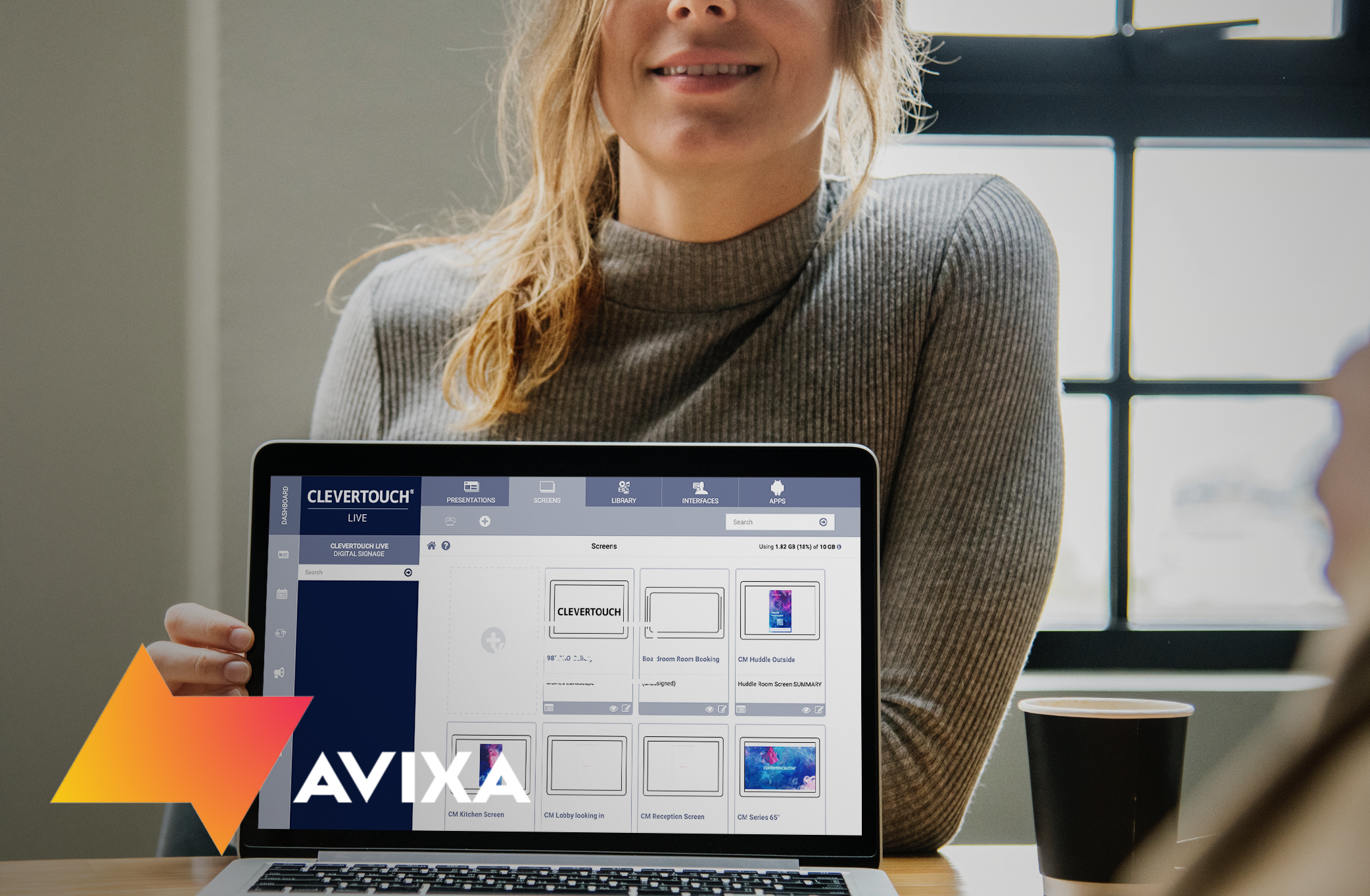Before starting you will need a ClevertouchLive account to complete the course Lessons, exercises, and quizzes.
Visit www.clevertouchlive.com and follow the on-screen instructions to register (if you don’t have account already) and then use the form to sign-in.